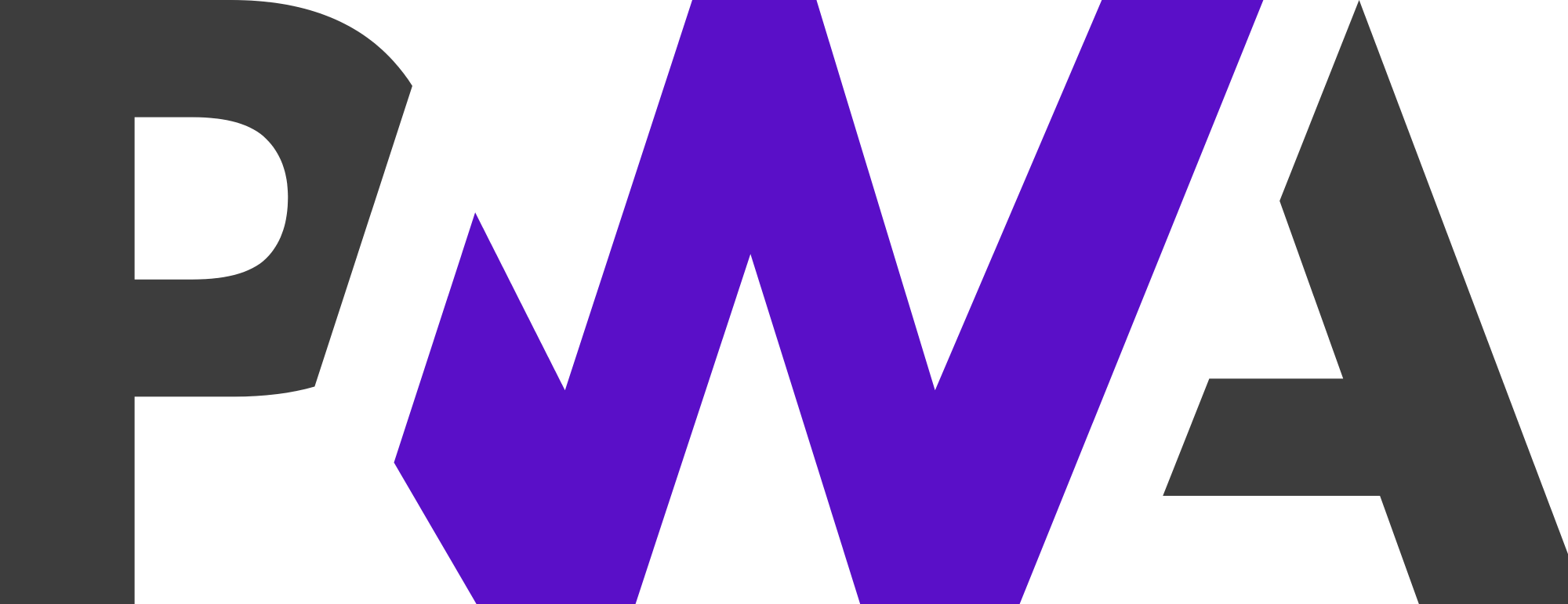上一篇我用咗 Visual WebGUI 做成 PWA,醜樣到爆,為咗唔好咁落後,於是我再用 Vue 重新寫過,而且加啲色彩,會用 Docker 擺上網應用(其實我試咗 IIS,太多不確定嘅嘢,放棄咗)。
先嚟睇睇個 app 係點嘅:
基本上嘅功能同操作都係同隻 Visual WebGUI 一樣,不過就靚仔好多!
我係用 VSCodium 寫嘅,VSCodium 係 Microsoft 嘅 Visual Studio Code 嘅姊妹作品,不過就冇 Microsoft 嘅 tracking。先嚟睇睇全個 project 嘅 file structure:
我唔會全部都講,淨係講講重要嘅 codes,先睇 package.json:
{
"name": "x5-easyrip",
"version": "0.1.0",
"private": true,
"scripts": {
"serve": "vue-cli-service serve",
"build": "vue-cli-service build",
"lint": "vue-cli-service lint"
},
"dependencies": {
"axios": "^0.19.2",
"core-js": "^3.6.4",
"register-service-worker": "^1.6.2",
"vue": "^2.6.11",
"vue-file-agent": "^1.6.1-beta.2",
"vue-i18n": "^8.15.5",
"vue-js-cookie": "^2.1.0",
"vue-router": "^3.1.5",
"vuetify": "^2.2.11",
"vuex": "^3.1.2",
"vuex-persist": "^2.2.0"
},
"devDependencies": {
"@intlify/vue-i18n-loader": "^0.6.1",
"@vue/cli-plugin-babel": "^4.2.0",
"@vue/cli-plugin-eslint": "^4.2.0",
"@vue/cli-plugin-pwa": "^4.2.0",
"@vue/cli-service": "^4.2.0",
"babel-eslint": "^10.0.3",
"eslint": "^6.7.2",
"eslint-plugin-vue": "^6.1.2",
"fibers": "^4.0.2",
"node-sass": "^4.13.1",
"sass": "^1.26.3",
"sass-loader": "^8.0.0",
"vue-cli-plugin-vuetify": "^2.0.5",
"vue-template-compiler": "^2.6.11",
"vuetify-loader": "^1.3.0"
}
}
#13 同 #27 就係用嚟搞 PWA 嘅 Vue plugins。
個 Vue router 放咗喺 router.index.js:
import Vue from 'vue'
import VueRouter from 'vue-router'
import HomeLayout from '@/views/HomeLayout.vue'
Vue.use(VueRouter)
const routes = [
{
name: 'home',
path: '/',
component: HomeLayout,
children: [
{
name: 'plate',
path: '/plate',
alias: '/',
component: () => import(/* webpackChunkName: "plate_page" */ '@/views/PlatePage')
}, {
name: 'film',
path: '/film',
component: () => import(/* webpackChunkName: "film_page" */ '@/views/FilmPage')
}
]
}, {
name: 'login',
path: '/login',
component: () => import(/* webpackChunkName: "login_page" */ '@/views/LoginPage')
}, {
name: 'reset',
path: '/reset',
component: () => import(/* webpackChunkName: "reset_page" */ '@/views/ResetPage')
}
]
const router = new VueRouter({
routes,
// Use the HTML5 history API (i.e. normal-looking routes)
// instead of routes with hashes (e.g. example.com/#/about).
// This may require some server configuration in production:
// https://router.vuejs.org/en/essentials/history-mode.html#example-server-configurations
//? comment out this for hash mode
mode: 'history',
// Simulate native-like scroll behavior when navigating to a new
// route and using back/forward buttons.
scrollBehavior(to, from, savedPosition) {
if (savedPosition) {
return savedPosition
} else {
return { x: 0, y: 0 }
}
},
})
export default router
個売係 HomeLayout.vue,其他 pages 有 Views.PlatePage、FilmPage、LoginPage、同 ResetPage,要留意嘅係 #42,我用 History mode,Vue 嘅 default 係 Hash, 用咗 History 嘅話就要有 nginx.conf 喱個檔案,因為要搞搞 nginx 叫 nginx 唔好出 blank page(當 user click 個 browser refresh 掣),點解要用?History mode 個 browser address URL 會正常啲,冇咗個#喺中間,不過,如果個 user 一定會 install 個 PWA 就應該冇咩 visual 嘅問題,因為安裝咗嘅 PWA 喺 run 嘅時候係唔會顯示個 browser menu bar。
睇睇隻 Views.HomeLayout.vue:
<script>
import {localeMixin} from '@/utils/locale-mixin'
export default {
mixins: [localeMixin],
data () {
return {
sidebar: false,
bottomNav: '',
isLoggedIn: false,
snackbar: false,
waiting: false,
}
},
mounted () {
// 根據 localStorage 資料修正 isLoggedIn
this.isLoggedIn = localStorage.getItem('user-jwt-token') === undefined ?
false : localStorage.getItem('user-jwt-token') == null ?
false : true;
// 根據 localStorage.landing-page 數值修正 bottomNav,顯示 highlighted
this.bottomNav = localStorage.getItem('landing-page') === undefined ?
'plate' : localStorage.getItem('landing-page');
window.console.log('Home mounted');
// this.$router.push({name: localStorage.getItem('landing-page') === undefined ? 'plate' : localStorage.getItem('landing-page')})
},
computed: {
currentLocale () {
return this.$i18n.locale.toUpperCase();
},
userAlias () {
return localStorage.getItem('user-alias') === undefined ? '' : localStorage.getItem('user-alias');
},
},
mutations: {
},
methods: {
changeLocale () {
switch (this.currentLocale) {
case 'EN':
this.$store.commit('SET_APP_LOCALE', 'hk')
break;
case 'HK':
this.$store.commit('SET_APP_LOCALE', 'cn')
break;
case 'CN':
this.$store.commit('SET_APP_LOCALE', 'en')
break;
}
},
toggleTheme () {
window.getApp.$emit('APP_DARK_THEME_TOGGLED');
},
logout () {
localStorage.removeItem('user-jwt-token');
this.isLoggedIn = false;
this.snackbar = true;
},
setIsLoggedIn () {
this.isLoggedIn = true;
},
/**
* 當 bottomNav click 嘅時候,更新 landing-page
*/
onBottomNavClick (val, tag) {
window.console.log( val, tag, this.bottomNav );
localStorage.setItem('landing-page', tag == 'btnPlate' ? 'plate' : 'film');
this.bottomNav = tag == 'btnPlate' ? 'plate' : 'film';
window.console.log( val, tag, this.bottomNav );
}
},
created() {
window.getApp.$on('APP_WAITING_ON', () => {
//window.console.log("Before: ", this.$vuetify.theme.dark);
this.waiting = true;
window.console.log("Waiting is ON" );
})
window.getApp.$on('APP_WAITING_OFF', () => {
//window.console.log("Before: ", this.$vuetify.theme.dark);
this.waiting = false;
window.console.log("Waiting is OFF" );
})
window.console.log('Home created');
}
}
</script>
<template>
<v-app>
<!-- App menu -->
<v-navigation-drawer v-model="sidebar" app>
<v-list dense nav>
<v-list-item link to="/login">
<v-list-item-icon>
<v-icon>mdi-login</v-icon>
</v-list-item-icon>
<v-list-item-content>
<v-list-item-title>{{ $t('side-nav.login') }}</v-list-item-title>
</v-list-item-content>
</v-list-item>
<v-divider></v-divider>
<v-list-item link to="/reset">
<v-list-item-icon>
<v-icon>mdi-lock-reset</v-icon>
</v-list-item-icon>
<v-list-item-content>
<v-list-item-title>{{ $t('side-nav.reset') }}</v-list-item-title>
</v-list-item-content>
</v-list-item>
<v-divider></v-divider>
</v-list>
</v-navigation-drawer>
<!-- App bar -->
<v-app-bar dense app>
<v-app-bar-nav-icon @click="sidebar = !sidebar" />
<v-toolbar-title>
{{ $t('app-title') }}
</v-toolbar-title>
<v-spacer/>
<!-- 轉換風格 -->
<v-tooltip bottom>
<template v-slot:activator="{ on }">
<v-btn icon @click="toggleTheme" v-on="on">
<v-icon>mdi-circle-half-full</v-icon>
</v-btn>
</template>
<span>{{ $t('theme') }}</span>
</v-tooltip>
<!-- 轉換語言 -->
<v-tooltip bottom>
<template v-slot:activator="{ on }">
<v-btn text icon @click="changeLocale" v-on="on">
{{ currentLocale }}
</v-btn>
</template>
<span>{{ $t('lang') }}</span>
</v-tooltip>
<!-- 用戶登入 -->
<v-tooltip bottom>
<template v-slot:activator="{ on }">
<v-btn icon @click="logout" v-on="on" v-if="isLoggedIn">
<v-icon>mdi-account</v-icon>
</v-btn>
</template>
<span>{{ $t('login.logout') }} {{ userAlias }}</span>
</v-tooltip>
</v-app-bar>
<!-- 當 logout 完成,彈出 snackbar -->
<v-snackbar
v-model="snackbar"
>
{{ $t('login.loggedOut') }}
<v-btn
color="pink"
text
@click="snackbar = false"
>
{{ $t('close') }}
</v-btn>
</v-snackbar>
<keep-alive>
<router-view />
</keep-alive>
<!-- Bottom nav bar -->
<v-bottom-navigation grow v-model="bottomNav" >
<v-btn value="plate" to="/plate" @click="onBottomNavClick( $event, 'btnPlate' )" >
<span>{{ $t('main-nav.plate') }}</span>
<v-icon>mdi-alpha-p-box</v-icon>
</v-btn>
<v-btn value="film" to="/film" @click="onBottomNavClick( $event, 'btnFilm' )" >
<span>{{ $t('main-nav.film') }}</span>
<v-icon>mdi-alpha-f-box-outline</v-icon>
</v-btn>
</v-bottom-navigation>
<!-- 上傳中:一個住屏 modal form -->
<v-dialog v-model="waiting" fullscreen >
<v-container fluid fill-height style="background-color: rgba(255, 255, 255, 0.5);">
<v-layout justify-center align-center>
<v-progress-circular
indeterminate
color="primary"
:size = "80">
{{ $t('upload.waiting') }}
</v-progress-circular>
</v-layout>
</v-container>
</v-dialog>
</v-app>
</template>
<style scoped>
/*
* 當第一次 load 嘅時候,我會自動選用上次嘅 page,
* 個 bottomNav button 唔識 highlight,要加 CSS 叫佢轉色
*/
.theme--light .v-btn--active {
background-color: #F5F5F5 !important;
}
.theme--dark .v-btn--active {
background-color: #464646 !important;
}
</style>
HomeLayout.vue 有 Toolbar、Navigation Drawer、Bottom Navigation Bar,配合其他 Views pages 變成大家睇到嘅 app。
#227~#238 係 optional,加咗會舒服啲,最起碼我係咁諗。 😆
都同大家去睇睇其中一頁喇,Views.FilmPage.vue:
<script>
import helper from '@/utils/helper'
export default {
data() {
return {
chkPositive: true,
chkNegative: false,
chkEmulsionUp: true,
chkEmulsionDown: false,
chkColorSeparation: false,
fileRecords: [],
loading: false,
cmdUpload: 1,
snackbar: false,
snackbarMessage: null,
};
},
computed: {
getSizeErrorText () {
return helper.getText('uploader.upload-size-error');
},
},
/**
* 由 localStorage 攞番上次嘅選擇出嚟
*/
mounted() {
this.chkPositive = JSON.parse(localStorage.getItem('film-positive')) === true;
this.chkNegative = JSON.parse(localStorage.getItem('film-negative')) === true;
this.chkEmulsionUp = JSON.parse(localStorage.getItem('film-emulsion-up')) === true;
this.chkEmulsionDown = JSON.parse(localStorage.getItem('film-emulsion-down')) === true;
this.chkColorSeparation = JSON.parse(localStorage.getItem('film-color-separation')) === true;
},
methods: {
onOptionChanged(val, tag) {
window.console.log(val, tag, this.checkbox)
if (val === null || val.length === 0) {
window.console.log('Unchecked')
} else {
window.console.log('Checked')
}
switch (tag) {
case "chkPositive":
localStorage.setItem('film-positive', JSON.stringify(this.chkPositive));
if (val === null || val.length === 0) {
this.chkNegative = true;
} else {
this.chkNegative = false;
}
localStorage.setItem('film-negative', JSON.stringify(this.chkNegative));
break;
case "chkNegative":
localStorage.setItem('film-negative', JSON.stringify(this.chkNegative));
if (val === null || val.length === 0) {
this.chkPositive = true;
} else {
this.chkPositive = false;
}
localStorage.setItem('film-positive', JSON.stringify(this.chkPositive));
break;
case "chkEmulsionUp":
localStorage.setItem('film-emulsion-up', JSON.stringify(this.chkEmulsionUp));
if (val === null || val.length === 0) {
this.chkEmulsionDown = true;
} else {
this.chkEmulsionDown = false;
}
localStorage.setItem('film-emulsion-down', JSON.stringify(this.chkEmulsionDown));
break;
case "chkEmulsionDown":
localStorage.setItem('film-emulsion-down', JSON.stringify(this.chkEmulsionDown));
if (val === null || val.length === 0) {
this.chkEmulsionUp = true;
} else {
this.chkEmulsionUp = false;
}
localStorage.setItem('film-emulsion-up', JSON.stringify(this.chkEmulsionUp));
break;
case "chkColorSeparation":
localStorage.setItem('film-color-separation', JSON.stringify(this.chkColorSeparation));
break;
}
},
filesSelected(val) {
window.console.log('Selected: ', val);
},
fileDeleted(val) {
window.console.log('Deleted: ', val);
},
/**
* uploadFiles: on Upload button click
*/
uploadFilesOneByOne() {
window.console.log("Uploading...");
this.loading = true; // 顯示進度條
for (const fileRecord of this.fileRecords) {
window.console.log(fileRecord.file);
window.console.log("File Type: ", helper.getFileExtension(fileRecord.file.name).toLowerCase());
this.uploadOneFile( fileRecord ); // 續個檔案上傳
}
window.console.log("Upload...done");
this.snackbarMessage = this.$t( 'upload.succeed' );
this.snackbar = true; // 題示用戶
this.loading = false; // 收起進度條
this.fileRecords = []; // 清理 uploader
this.cmdUpload++; // 復完 上傳 button
},
/**
* uploadFile: 正式上傳檔案
*/
uploadOneFile( fileRecord ) {
const suffix = helper.getFileExtension(fileRecord.file.name).toLowerCase();
// 用 FormData 傳送 client 資料去 server
const formData = new FormData();
formData.append( "positive", this.chkPositive );
formData.append( "negative", this.chkNegative );
formData.append( "emulsion-up", this.chkEmulsionUp );
formData.append( "emulsion-down", this.chkEmulsionDown );
formData.append( "eolor-separation", this.chkColorSeparation );
formData.append( "upload-file", fileRecord.file ); // attach the file
var _UploadUrl = 'https://rest.directoutput.com.hk/api/easyrip/film/' ;
window.console.log( "Endpoint: ", _UploadUrl );
/**
* 參考:https://javascript.info/xmlhttprequest
*/
const xhr = new XMLHttpRequest(); // 1. Create a new XMLHttpRequest object
xhr.open( "POST", _UploadUrl, true ); // 2. Configure it: async = true
// xhr.setRequestHeader( 'Content-Type', 'application/x-www-form-urlencoded' ); 講明係 Form-Data 反而唔 work,取消,交俾 browser 決定
xhr.setRequestHeader( 'Accept', suffix == "pdf" ? 'application/pdf' : 'application/postscript' );
xhr.setRequestHeader( 'Authorization', `Bearer "${localStorage.getItem('user-jwt-token')}"` );
xhr.onprogress = function(progressEvent) {
if (progressEvent.lengthComputable) {
const percentCompleted = (progressEvent.loaded * 100) / progressEvent.total;
fileRecord.progress(percentCompleted); // will update the preview UI
}
};
xhr.timeout = 60 * 60 * 1000; // Set timeout to 60 * 60 * 1 seconds (1 hour)
xhr.ontimeout = function () { alert("Timed out!!!"); }
xhr.send( formData ) ; // 3. Send the request over the network
xhr.onload = function() { // 4. This will be called after the response is received
if (xhr.status != 200) { // analyze HTTP status of the response
window.console.log(`Error ${xhr.status}: ${xhr.statusText}`); // e.g. 404: Not Found
} else { // show the result
window.console.log(`Done, got ${xhr.response.length} bytes`); // responseText is the server
}
};
xhr.onprogress = function( progressEvent ) {
if (progressEvent.lengthComputable) {
const percentCompleted = (progressEvent.loaded * 100) / progressEvent.total;
fileRecord.progress( percentCompleted ); // will update the preview UI
window.console.log(`Received ${progressEvent.loaded} of ${progressEvent.total} bytes`);
} else {
window.console.log(`Received ${progressEvent.loaded} bytes`); // no Content-Length
}
};
xhr.onerror = function() {
window.console.log("Request failed");
this.snackbarMessage = this.$t( 'upload.failed' );
this.snackbar = true;
};
},
/**
* uploadAllFiles: 一次過,上傳哂所有檔案
*/
uploadAllFiles ( ) {
// const suffix = getFileExtension(fileRecord.file.name).toLowerCase();
// 用 FormData 傳送 client 資料去 server
const formData = new FormData();
formData.append( "positive", this.chkPositive );
formData.append( "negative", this.chkNegative );
formData.append( "emulsion-up", this.chkEmulsionUp );
formData.append( "emulsion-down", this.chkEmulsionDown );
formData.append( "eolor-separation", this.chkColorSeparation );
for (const fileRecord of this.fileRecords) {
formData.append( "upload-file", fileRecord.file ); // attach the file
}
var _UploadUrl = 'https://rest.directoutput.com.hk/api/easyrip/film/' ;
window.console.log( "Endpoint: ", _UploadUrl );
/**
* 參考:https://javascript.info/xmlhttprequest
*/
const xhr = new XMLHttpRequest(); // 1. Create a new XMLHttpRequest object
xhr.upload.addEventListener("loadstart", function (e) {
window.console.log( 'Upload started', e.total );
window.getApp.$emit('APP_WAITING_ON'); //! 開始,顯示 waiting screen
}, false);
xhr.open( "POST", _UploadUrl, true ); // 2. Configure it: async = true
// xhr.setRequestHeader( 'Content-Type', 'application/x-www-form-urlencoded' ); 講明係 Form-Data 反而唔 work,取消,交俾 browser 決定
// xhr.setRequestHeader( 'Accept', suffix == "pdf" ? 'application/pdf' : 'application/postscript' );
xhr.setRequestHeader( 'Accept', '*/*' );
xhr.setRequestHeader( 'Authorization', `Bearer "${localStorage.getItem('user-jwt-token')}"` );
xhr.timeout = 60 * 60 * 1000; // Set timeout to 60 * 60 * 1 seconds (1 hour)
xhr.ontimeout = function () { alert( "Timed out!!!" ); }
xhr.send( formData ) ; // 3. Send the request over the network
xhr.onload = function() { // 4. This will be called after the response is received
if (xhr.status != 200) { // analyze HTTP status of the response
window.console.log(`Error ${xhr.status}: ${xhr.statusText}`); // e.g. 404: Not Found
} else { // show the result
window.console.log( `Done, got ${xhr.response.length} bytes` ); // responseText is the server
}
window.getApp.$emit('APP_WAITING_OFF'); //! 完,取消 waiting screen
};
xhr.onerror = function() {
window.console.log("Request failed");
window.getApp.$emit('APP_WAITING_OFF'); //! 完,取消 waiting screen
this.snackbarMessage = this.$t( 'upload.failed' );
this.snackbar = true;
};
this.fileRecords = []; // 清理 uploader
this.cmdUpload++; // 復完 上傳 button
},
},
}
</script>
<template>
<v-content>
<v-container>
<v-layout text-center>
<v-flex>
<v-alert text >
{{ $t('film.title') }}
</v-alert>
</v-flex>
</v-layout>
<v-row no-gutters align="center">
<v-col cols=3>
<v-checkbox v-model="chkPositive" class="mx-2" :label="$t('film.positive')" :value="chkPositive"
@change="onOptionChanged($event, 'chkPositive')">
</v-checkbox>
</v-col>
<v-col cols=3>
<v-checkbox v-model="chkNegative" class="mx-2" :label="$t('film.negative')" :value="chkNegative"
@change="onOptionChanged($event, 'chkNegative')">
</v-checkbox>
</v-col>
<v-col cols=3>
<v-checkbox v-model="chkEmulsionUp" class="mx-2" :label="$t('film.emulsion-up')" :value="chkEmulsionUp"
@change="onOptionChanged($event, 'chkEmulsionUp')">
</v-checkbox>
</v-col>
<v-col cols=3>
<v-checkbox v-model="chkEmulsionDown" class="mx-2" :label="$t('film.emulsion-down')" :value="chkEmulsionDown"
@change="onOptionChanged($event, 'chkEmulsionDown')">
</v-checkbox>
</v-col>
</v-row>
<v-divider></v-divider>
<v-row no-gutters align="center">
<v-col cols=12>
<v-checkbox v-model="chkColorSeparation" class="mx-2" :label="$t('film.color-separation')" :value="chkColorSeparation"
@change="onOptionChanged($event, 'chkColorSeparation')">
</v-checkbox>
</v-col>
</v-row>
<!-- File Uploader -->
<VueFileAgent ref="vueFileAgent" :theme="'list'" :multiple="true" :deletable="true" :meta="true"
:accept="'.pdf,.ps'" :maxSize="'512MB'" :maxFiles="10"
:helpText="$t('uploader.upload-help-text')"
:errorText="{
type: this.$t('uploader.upload-type-error'), //? 兩種方法都淨係出英文
size: this.getSizeErrorText, //? 奇怪?
}"
@select="filesSelected($event)" @delete="fileDeleted($event)" v-model="fileRecords">
</VueFileAgent>
<v-layout justify-end>
<v-btn class="ma-2" outlined @click.once="uploadAllFiles" :key="cmdUpload" >{{ $t('uploader.upload') }}</v-btn>
</v-layout>
<!-- 上傳檔案,進行中,進度條 -->
<v-progress-linear
:active="loading"
:indeterminate="true"
class="ma-0"
height="4"
style="top: -2px;"
></v-progress-linear>
<!-- 當 upload failed,彈出 snackbar -->
<v-snackbar
v-model="snackbar"
>
{{ this.snackbarMessage }}
<v-btn
color="pink"
text
@click="snackbar = false"
>
{{ $t('close') }}
</v-btn>
</v-snackbar>
</v-container>
</v-content>
</template>
入面有 3 個 functions: uploadFilesOneByOne、uploadOneFile、同 uploadAffFiles,大家可能覺得有啲混淆,我係先寫咗 uploadFilesOneByOne,uploadFilesOneByOne 要配合 uploadOneFile 用,不過我發覺因為 threads 嘅問題,每個 upload 幾乎係同時同地平行咁執行,控制唔倒個 modal popup screen,到最後唯有放棄,採用一次過上傳 multiple files(uploadAllFiles)。
#208 要喺 #215 之前,否則就唔會有作用。
噢,你可能會奇怪點解我用 window.console.log 而唔係人人都用嘅 console.log?我最初都係用簡潔版,不過當我 build 嘅時候會出 error,我冇追究原因,於是,好多 window 出咗嚟。 🙄
Okay,輪到 PWA,PWA 由 vue.config.js 開始:
/**
* 參考:https://medium.com/js-dojo/vuejs-pwa-cache-busting-8d09edd22a31
*/
const manifestJSON = require('./public/manifest.json')
module.exports = {
/**
* pass options to @vue/cli-plugin-pwa,參考:https://github.com/vuejs/vue-cli/tree/dev/packages/%40vue/cli-plugin-pwa
*/
pwa: {
name: manifestJSON.short_name,
themeColor: manifestJSON.theme_color,
msTileColor: manifestJSON.background_color,
appleMobileWebAppCapable: 'yes',
appleMobileWebAppStatusBarStyle: 'black',
workboxPluginMode: 'InjectManifest',
workboxOptions: {
swSrc: 'service-worker.js',
},
},
"transpileDependencies": [
"vuetify"
],
publicPath: '/',
chainWebpack: config => {
config.module
.rule('i18n')
.resourceQuery(/blockType=i18n/)
.type('javascript/auto')
.use('i18n')
.loader('@intlify/vue-i18n-loader')
}
}
#16 會喺 public.index.html 加插 PWA 要用到嘅 meta、link 等等 code,唔使自己改隻 index.html,方便快捷。
registerServiceWorker.js:
/* eslint-disable no-console */
/**
* 參考:https://medium.com/js-dojo/vuejs-pwa-cache-busting-8d09edd22a31
*/
import { register } from 'register-service-worker'
// if (process.env.NODE_ENV === 'production') {
register(`${process.env.BASE_URL}service-worker.js`, {
ready () {
window.console.log(
'Site is ready.\n' +
'App is being served from cache by a service worker.\n' +
'For more details, visit https://goo.gl/AFskqB'
)
},
registered () {
window.console.log('Service worker has been registered.')
},
cached () {
window.console.log('Content has been cached for offline use.')
},
updatefound () {
window.console.log('New content is downloading.')
},
updated () {
window.console.log('New content is available; Refresh...')
setTimeout(() => {
window.location.reload(true)
}, 1000)
},
offline () {
window.console.log('No internet connection found. App is running in offline mode.')
},
error (error) {
window.console.error('Error during service worker registration:', error)
}
})
// }
好標準嘅 codes,我冇嘢要加,#8 會 load 隻 public/service-worker.js:
// Set this to true for production
var doCache = true;
// Name our cache
var CACHE_NAME = 'x5-easyrip';
// Delete old caches that are not our current one!
self.addEventListener("activate", event => {
const cacheWhitelist = [CACHE_NAME];
event.waitUntil(
caches.keys()
.then(keyList =>
Promise.all(keyList.map(key => {
if (!cacheWhitelist.includes(key)) {
console.log('Deleting cache: ' + key);
return caches.delete(key);
}
}))
)
);
});
// The first time the user starts up the PWA, 'install' is triggered.
self.addEventListener('install', function (event) {
if (doCache) {
event.waitUntil(
caches.open(CACHE_NAME)
.then(function (cache) {
// Get the assets manifest so we can see what our js file is named
// This is because webpack hashes it
fetch("asset-manifest.json")
.then(response => {
response.json();
})
.then(assets => {
// Open a cache and cache our files
// We want to cache the page and the main.js generated by webpack
// We could also cache any static assets like CSS or images
const urlsToCache = [
'/'
// '/plate',
// '/film',
// '/login',
// '/reset'
];
cache.addAll(urlsToCache);
console.log('cached');
});
})
);
}
});
// When the webpage goes to fetch files, we intercept that request and serve up the matching files
// if we have them
self.addEventListener('fetch', function (event) {
if (doCache) {
// SOLUTION:
// i) detect your upload endpoint
// ii) return so that you can use XHR
if (event.request.url.indexOf('BaseForm') !== -1) {
return;
}
event.respondWith(
caches.match(event.request).then(function (response) {
return response || fetch(event.request);
})
);
}
});
喱隻 service-worker.js 我係照抄 Visual WebGUI project 嘅,原本想用 workbox 做嘅,不過搞嚟搞去都唔 work,唯有抄一下之前花咗心機測試好咗嘅啦,粗粗哋用住先。
到咗最後,講 Docker,Dockerfile:
## build stage # 去 DockerHub 借用 official 嘅 node image:https://hub.docker.com/_/node/ FROM node:lts-alpine as build-stage # set working directory,參考:https://www.educative.io/edpresso/what-is-the-workdir-command-in-docker WORKDIR /app # install and cache app dependencies,然後 build x5-easyrip COPY package*.json ./ RUN npm install COPY . . RUN npm run build ## production stage,攞隻 nginx image FROM nginx:stable-alpine as production-stage COPY --from=build-stage /app/dist /usr/share/nginx/html RUN rm /etc/nginx/conf.d/default.conf COPY nginx.conf /etc/nginx/conf.d EXPOSE 80 443 CMD ["nginx", "-g", "daemon off;"] # 參考:https://stackoverflow.com/questions/18861300/how-to-run-nginx-within-a-docker-container-without-halting/18861312 ## Now let’s build the Docker image of x5-easyrip app: # docker build -t x5-easyrip-img . ## Finally, let’s run x5-easyrip app in a Docker container: # docker run -it -p 8001:80 --rm --name x5-easyrip x5-easyrip-img
- #4 係整隻 node image 備用
- #7~#13 係 build 隻 vue app,暫時放喺 /app 內
- #16 係整隻 nginx image
- #17 係將 build 好咗嘅 vue app 抄入去隻 image 度
- #18 將本身嘅 nginx default.conf 刪除
- #19 抄我寫嘅 nginx.conf 抄入去
- #25 係手動建立隻 app 嘅 docker app image
- #28 係手動用 #25 隻 app image 建立隻 docker container
我唔會次次都手動搞 #25 同 #28,我會用 docker-compose 做,於是就多咗隻 docker-compose.yml:
version: '3.3'
services:
app:
container_name: x5-easyrip
image: x5-easyrip-img
build:
context: .
dockerfile: Dockerfile
ports:
- '8001:80'
# 如果想 runtime 修改個 ngixn.conf,un-comment 以下約行
# volumes:
# - x5-easyrip:/etc/nginx/conf.d:rw
#
#volumes:
# x5-easyrip:
好,齊哂,先將所有嘢射上 github.com 然後喺隻 docker server 下載,然後就按步就班,run 一下 docker-compose.yml,通常我會先用:
npm install 安裝啲 vue packages
npm run serve 睇下喺 development mode 跑唔跑到
npm run build 睇下 build 唔 build 到?
一切正常嘅話咁就可以 docker-compose up -d 去 create 隻 docker container,日後如果有嘢要改,就可以改完射上 github,用 git pull 同步一下,用 Portainer 刪除隻 container + images,再直接執行 docker-compose up -d 就可以了。